Exness MT4 Download for PC and mobile devices
in-depth market analysis, a wide range of tools and access to forex trading. Exness provides the MT4 platform for traders with the ability to download MetaTrader 4 Exness and install it on any Android and iOS mobile device, as well as access to the Exness MT4 Web Terminal.
Exness MetaTrader 4
Exness MetaTrader 4 has become a premier platform for forex traders. Since its creation by MetaQuotes Software in 2005, MT4 has evolved significantly, incorporating updates to meet the diverse needs of traders and providing a robust trading tool.
With the MQL 4 programming language, users can customize the platform to fit their trading strategies, ensuring precise and timely order execution.
The platform's availability on PC (Windows, Linux, and Mac), mobile devices (Android and iOS), and through the MT4 Web Terminal makes it exceptionally versatile, catering to traders globally.
Download Metatrader 4 Excess for PC
The extensive compatibility of MT4 Exness allows you to trade on any type of device, be it a PC or a mobile device, it provides wide accessibility and convenience of investment activity from anywhere in the world, as well as the ability to use advanced technical and analytical tools for more successful trading.
Let's take a detailed look at how you can download Exness MT4 on any device you like:
Exness MT4 for Windows
1. Go to the official website of Exness broker - exness.com to the "Platforms" section.
2. From the list of available platforms select Metatrader 4.
3. Click the Download Metatrader 4 button on the page and wait for the download of the installation file exness4setup.exe.
4. After the download is complete, open the file and follow the on-screen instructions.
5. After installation, activate the platform and log in using your Exness personal area data.
MT4 Exness for Mac and Linux
Exness mt4 platform download for pc for Mac and Linux is identical to downloading for Windows, but there is one important
step to consider.
Let's look at it in detail:
1. Visiting the official website exness.com in the "Platforms" section, select Metatrader 4.
2. Click the Download Metatrader 4 button and wait for the exness4setup.exe installation file to download.
2.1. Since the file is an installation file for the Windows operating system for Mac and Linux you need to install software with Windows simulation beforehand, it can be Wine or any other program.
3. Once the download is complete, open the file through the pre-installed Windows simulation program and follow the on-screen instructions.
5. After installation, activate the platform and log in using your Exness personal area data.
Download Exness MT4 Mobile
Due to its high compatibility with multiple device types, MT4 Exness is suitable for mobile trading via the Metatrader 4 mobile app. You can download this application to your devices if they are Android and iOS based. Below you can find detailed instructions on how to download MT4 Exness for each type of mobile device:
MT4 for iOS
2. On the page that opens, click the “Download on the App Store” button on the left to download MT4 Exness, then scan the QR code with your mobile device.
4. Click on the Download button once in the App Store and wait for the process to complete.
5. Open the application and log in using Login and Account Server from your Exness personal area.
MT4 for Android
2. From the drop-down list, select MetaTrader 4 mobile.
3. Click the “APK” button to download MT4 Exness and scan the QR code that appears with your mobile device.
4. Once in the Google Play Market, click on the Download button and wait for the process to complete and the application shortcut to appear in the menu of your mobile device.
5. Open the application and log in using the necessary account details from your Exness personal area.
Features of Free Exness MT4
MetaTrader 4 Exness provides a universal MT4 platform, which stands out with additional functions exclusively for traders of the Exness broker. Here's what you'll get in addition to trading on the MT4 Exness platform if you become an integral part of the broker's community of traders:
Access to premium trading at no cost
You can access the markets anytime, without being restricted by the devices you use. Trading on both PCs and mobile devices ensures that all traders can find a convenient way to engage with the markets.
Manage accounts with Exness MT4 Multiterminal
- Full management of all open accounts for the MT4 Exness platform;
- Use stop loss and take profit orders to manage your risks;
- Access to account data (open positions, orders, margin, trading history, etc.)
- Ability to copy transactions from your Exness accounts;
- Change or close orders for several accounts simultaneously or separately.
Exness MT4 Interface: All About Trading Opportunities
The interface and functionality of the Exness MT4 platform is designed as simply and conveniently as possible, which will allow any trader to quickly and easily understand trading opportunities and use all available analysis tools and auxiliary functions.
Here you will find a brief guide to the basic capabilities of the MT4 Exness platform, which will allow you to quickly master all the available functionality.
1.1. And the left side of the platform is equipped with a list of available trading tools and a navigation menu with the ability to select indicators, accounts and educational resources.
2.1. The toolbar below the menu bar allows you to use additional chart analysis tools, which allows you to make possible forecasts for the movement of an asset more accurately and in detail.
3. The terminal window located at the very bottom of the platform allows you to monitor your personal Exness account balance, capital, losses and margin, as well as transaction history and news materials.
How to set up Exness MT4 account for trading
Opening an account for trading on the Exness MT4 platform is quite simple and takes little time.
First of all, you need to go through the registration process on exness.com if you are not a member of the Exness trading community, decide on the method of trading: You can open an Exness Demo account and get acquainted with the platform and market system, hone strategies and then switch to real trading, or open Live Exness account and start trading immediately.
Here we will discuss ways to open a Demo account and a Real Exness account for your convenience:
Real account on MT4 Exness
Exness provides a number of real accounts that will suit absolutely all traders in their trading conditions.
The standard Exness account is the most popular and is suitable for both novice traders and intermediate and professional level traders.
Professional account Exness (Zero, PRO and Raw Spread) are designed for professional traders and offer a variety of conditions. You can learn more about account types and trading conditions in the corresponding section by clicking the button below.
To open a Real Exchange account for the MT4 platform you need to follow simple steps:
9
9
and account currency.
9
Demo account on Exness MT4
The Exness demo account differs from a real one in that trading uses a virtually simulated environment that exactly replicates real market conditions for trading. The use of virtual funds in the demo version allows traders not to put their finances at risk, as well as to practice their trading skills and develop strategies.
This account is well suited for traders without any investment experience. It allows you to understand all the intricacies of trading and will allow you to smoothly move on to real trading after gaining experience.
For professionals, this account is good for honing new strategies and various experiments. In more detail, you can familiarize yourself with all the features of the demo version of Exness in the corresponding section by clicking the button below.
To create a demo account, you need to do the same steps as to create a real account, namely:
in the section in the demo tab.
How to trade on Metatrader 4 Exness platform
To trade on the Exness MetaTrader 4 platform, you must gain access from your broker's personal account. This guide will help you set up the MT4 platform for trading and will guide you through the initial steps for possible trading:
2. If you plan to trade on a real Exness account, then before setting up the Metatrader 4 platform, top up your account with a minimum deposit so that you can immediately start trading.
3. Click on the “Trade” button located to the right of the account and select “Metatrader 4” in the window.
4. Remember or copy the data: Server and Login. You will need them to access the MT4 platform.
5. Go to the previously downloaded Exness MT4 and in the window that appears, enter the data: Server, Login and account password.
If such a window does not appear, click on the “Files” section and select “Login to Trade Account” and enter the same data.
6. After successful authorization on the Exness MetaTrader 4 platform, the next step for you will be to decide what assets you are going to trade. The more diverse your portfolio is, the better it will diversify and minimize possible risks.
7. Having selected assets, set up charts for analysis, use the necessary indicators and auxiliary curves to determine the trend of market growth or decline.
8. After qualitatively analyzing the market, make a decision to sell or buy an asset.
9. Create an action order, possibly setting a stop loss or take profit, depending on whether you are buying or selling the asset.
10. Take advantage of automated trading to speed up the use of orders.
11. Browse educational resources and interact with the community of traders on the platform. This will help you improve your trading skills and gain confidence in your investments.
Analysis and available functions in Exness MT4
When diving into the Exness MT4 platform, traders encounter a robust suite of tools designed
to enhance their trading experience.
Advanced Charting Tools
Exness MT4 provides a plethora of charting options. As a trader, you'll appreciate the ability to customize charts with various timeframes, from one minute to one month, allowing for precise market analysis. Utilize different chart types like candlestick, bar, and line charts to visualize market trends clearly.
Pro Tip: Use the zoom function to get a closer look at price action or zoom out to see the bigger picture. Applying technical indicators such as Moving Averages and Bollinger Bands can further refine your analysis.
Technical Indicators and Scripts
The platform offers over 30 built-in technical indicators, including MACD, RSI, and Stochastic Oscillators. These tools are crucial for identifying market trends and potential entry and exit points. You can also add custom indicators and scripts, providing flexibility to tailor the platform to your trading strategy.
Pro Tip: Combine multiple indicators to confirm trends. For example, use the RSI to spot potential overbought or oversold conditions while confirming with MACD crossovers.
Expert Advisors (EAs)
Expert Advisors (EAs) are automated trading systems that execute trades based on predefined criteria. This feature is a game-changer for those who prefer a hands-off approach or want to test strategies without constant monitoring.
Pro Tip: Test your EAs in the strategy tester before deploying them in a live account. This will help you understand their performance under different market conditions.
One-Click Trading
Speed is critical in trading, and the one-click trading feature allows you to open and close positions with a single click. This is particularly useful for scalpers and day traders who need to react quickly to market movements.
Pro Tip: Familiarize yourself with the quick trading buttons on the chart and practice executing trades in a demo account to build confidence.
Multiple Order Types
Exness MT4 supports various order types, including market, limit, stop, and trailing stop orders. These options give traders the flexibility to execute their trading strategies effectively.
Pro Tip: Use stop-loss and take-profit orders to manage risk and lock in profits automatically. Trailing stops can help you secure profits while allowing your trades to run in a favorable direction.
FAQ
How do I deposit funds into my Exness MT4 account?
your account, you can find the one that suits you and use it on an ongoing basis.
