Exness Login: Easy access to all Exness platforms
Here you will learn in detail how you can log in to Exness on different platforms and get full access to trading tools and implement all your strategies.
How to sign in to Exness account?
Thanks to the variety of ways to log in to Exness, the broker provides convenience and quick realization of your investment successes.
All available ways of logging in to Exness platforms will be discussed below, which will allow you to choose the appropriate way and use it to the maximum to implement trading strategies:
Login to Exness personal area
Login to your Exness personal area is simple and easy and allows you to access a variety of features. Let's take a look at the Exness login method and all the features available for your trading:
2. Once you have successfully logged in to your Exness personal area, you will automatically be taken to the My Accounts section where you can manage your accounts.
1. Visit www.exness.com/sign in and click the gray “Sign In” button, just like when using email.
2. Choose the Google button and click on it on the resulting page.
2.1 Please be aware that you will not be able to log in to Exness via the email method if you already registered.
3. Also in your Exness personal area you have access to a variety of deposit and withdrawal methods, please check the full list and choose the one that suits your needs.
4. The Transaction History section allows you to analyze your strategies and improve your trading skills.
5. Analytical tools, in particular, economic calendar and news feed allows you to always get up-to-date information about all changes in the financial markets.
7. The ability to customize your profile and notifications, quick access to the technical support system through your personal cabinet allows you to customize your work according to your wishes.
Login Exness Web Terminal
Login to the Exness Web Terminal provides access to a feature-rich trading platform that combines the ease of use of tools and analytical options with the ability to customize the platform to your preferences, here's how to Exness Web login:
1.1 In the My Accounts section, select an account to trade and click on the yellow "Trade" button. In the pop-up window, select Web Terminal. After that you will be automatically logged into the platform.
Another way to log into the Exness Web Terminal is also available at exness.com only through the Platforms section:
1. Go to the broker's website to the appropriate section and select Exness Web Terminal.
2. Click on the yellow colored "Login to Exness Terminal" button.
3. You will be automatically logged into the platform and can start trading immediately by selecting the appropriate Exness account to implement your strategies.

Exness Sign in from mobile app
Mobile login to Exness personal area is as easy and simple as the previous options, but makes trading more mobile and accessible wherever you are.
Availability of absolutely the same opportunities as when trading on the Exness terminal give the possibility to realize absolutely all your trading desires. Here's how to log in to your Exness account from the mobile app:
1. Open the pre-installed Exness Trade mobile application and enter your password and password if you are a registered user. If not, please register in the appropriate form.
2. After successful login, you will automatically be taken to My Accounts.
3. The interface of Exness Personal Area in the mobile version does not differ from the web version of Exness Terminal, which allows you to quickly and easily navigate and get access to familiar tools and options.
4. Login to the trading platform is performed in the Performance section of the Terminal of your choice.
2. Click on the Google button located at the very bottom.
3. Choose the Google account that was used to create your Exness account.
4. You will be directed to the broker's personal area after successfully completing the Exness log in.
Login to Exness MT4 and MT5 platforms
In addition to the web terminal and mobile app, Exness broker provides access to trading on unique platforms such as Exness Metatrader 4 and Metatrader 5, giving you unique tools to analyze the market and implement the most complex strategies. Let's take a look at logging into Exness MT4 and Exness MT5 below:
Exness Login MT4
1. Before logging in to the MT4 Exness platform you need to install it on your PC, or download the mobile app to your device.
2. After completing the step described above you need to go to the Exness personal area to the Accounts sections and select the open set for the MT4 platform.
3. Click on the yellow button located to the right of the account and select Metatrader 4, copy the Login and Server that appears.
4. Open Exness MT4 platform and in the opened window enter Login and Server, if the window did not appear automatically, you can open it in the File option under "Login to Trade Account".
Exness MetaTrader 5
2. Go to My Accounts in your Exness personal area and select an open account for the Exness Metatrader 5 platform.
3. Click on the "Trade" button to the right of the desired account and select Metatrader 5, copying the Server and Login details from the window that appears.
4. Then go to the Metatrader 5 Exness platform on your PC or mobile device and enter your Server and Login details and your account password in the corresponding window. Once you have successfully logged in to the platform you are ready to trade. Do not forget to replenish your account by making a minimum deposit.
How to create and log in to your Exness account
Exness has the easiest way to create a new account for the platforms available for trading. It can be opened in the Exness personal area at exness.com or via the Exness Trade mobile app.
Both options for opening an Exness account and logging into the platform to trade will be discussed below:
Create an Exness account and log into your personal area on your PC
To create an Exness account you need to go to your personal Exness account at exness.com and then follow this guide:
1. In the My Accounts section, click the "Open New Account" button.
2. Select the platform for which you want to open an account by the option in the corner on the right (MT4/MT5).
3. Decide on the account to trade in (you can open either an Exness Demo account or a Live account).
4. Once you have selected an account, click on it and on the yellow "Continue" button.
5. Select Demo or Real version of Exness account and set the necessary settings for you, such as: leverage level, Currency of the account, also think up and remember the password from the account you open.
6. A successfully opened Exness account will automatically appear in the Demo or Real tab section.
7. Fund your account with a minimum deposit, if necessary, and start trading.
7.1 If you plan to trade on the Exness Web Terminal, select Exness Web Terminal on the "Trade" button and you will be automatically directed to the platform.
7.2 If you prefer to trade on the MT4/MT5 Exness platform, then logging into the platform is covered in this article in the section above.
Create an Exness account and log into your personal area from the mobile app
Creating an account in the Exness mobile app is exactly the same as opening an account through a web browser, you will need to follow these instructions:
1. Go to the Exness Trade app and click on the "Open New Account" button in the My Accounts section.
2. Select MT4/MT5 depending on the platform on which you are going to implement your trading strategies.
3. decide and Select an account. Click on it and the "Continue" option.
5. A successfully opened Exness account will automatically appear in the Demo or Real tab section.
7. If you have opened a Real Exness account, please make a minimum deposit into the account before you start trading.
Click to link to read about Exness registration process
FAQ
What should I do if I forget my Exness password?
Can I log in to Exness using my mobile device?
How to perform Exness Go login?
Why am I unable to log in to my Exness account?
1. Incorrect data you provide when logging in to your Exness personal area (email address and password).
2. Your account may be locked due to several failed login attempts. You will need to contact Exness Support.
3. Poor internet connection. Double-check the stability of your internet connection. If possible, switch to a landline connection or use Wi-Fi.
4. Your account may be blocked, please contact Exness support service.
